
Mosaic Moments™ Pattern Gallery is a FREE resource to help you create fabulous scrapbook pages. This article includes the information you’ll need to get the most out of the Pattern Gallery.
Over 500 Patterns!
[/vc_column][vc_column fade_animation_offset=”45px” width=”1/2″][/vc_column][/vc_row][vc_row padding_top=”0px” padding_bottom=”0px”][vc_column fade_animation_offset=”45px” width=”1/3″]Did you know that there are OVER 500 patterns on the gallery and even more being added each week! You could easily fill an album (or two) without using the same pattern twice. When you visit the gallery you will see many color filled images (like the pattern on the right). While you are in the gallery mouse over the patterns to see one or more page examples (such as the page shown next to the pattern).
[/vc_column][vc_column fade_animation_offset=”45px” width=”2/3″]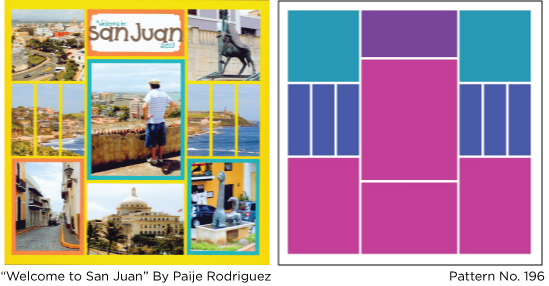 [/vc_column][/vc_row][vc_row no_margin=”true” padding_top=”0px” padding_bottom=”0px” border=”none”][vc_column fade_animation_offset=”45px” width=”1/3″]
[/vc_column][/vc_row][vc_row no_margin=”true” padding_top=”0px” padding_bottom=”0px” border=”none”][vc_column fade_animation_offset=”45px” width=”1/3″]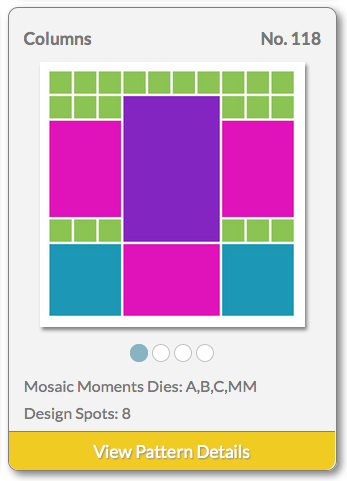 [/vc_column][vc_column fade_animation_offset=”45px” width=”1/3″]
[/vc_column][vc_column fade_animation_offset=”45px” width=”1/3″]Hint: If you see more than one dot under the pattern it means there is more than one page sample to view – just keep clicking, or tapping, to view them all. (See example of pattern with multiple dots below.)
[/vc_column][vc_column fade_animation_offset=”45px” width=”1/3″][/vc_column][/vc_row][vc_row no_margin=”true” padding_top=”0px” padding_bottom=”0px” border=”none”][vc_column fade_animation_offset=”45px” width=”5/6″]Where do you begin?
It can be overwhelming to look through so many patterns. That’s why we offer filtering options – to help you find just the right patterns for your pages.
 [/vc_column][vc_column fade_animation_offset=”45px” width=”1/6″][/vc_column][/vc_row][vc_row no_margin=”true” padding_top=”0px” padding_bottom=”0px” border=”none”][vc_column fade_animation_offset=”45px” width=”5/6″]
[/vc_column][vc_column fade_animation_offset=”45px” width=”1/6″][/vc_column][/vc_row][vc_row no_margin=”true” padding_top=”0px” padding_bottom=”0px” border=”none”][vc_column fade_animation_offset=”45px” width=”5/6″]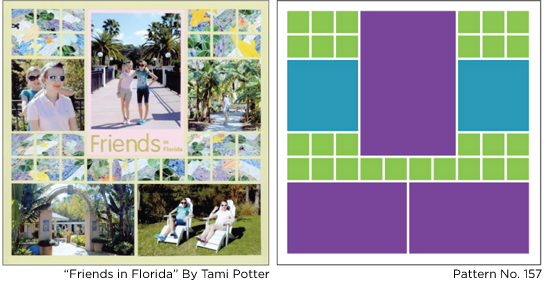
Filter by Die Sets
For example, below I checked Sets A, B, and MM die. As I click them the gallery automatically loads and show my options. Pattern 157 is one of them (shown on far left)!

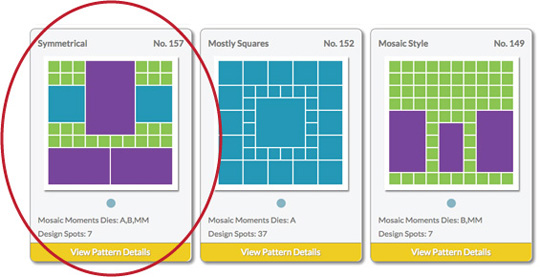 [/vc_column][vc_column fade_animation_offset=”45px” width=”1/6″][/vc_column][/vc_row][vc_row inner_container=”true” no_margin=”true” padding_top=”0px” padding_bottom=”0px” border=”none”][vc_column fade_animation_offset=”45px” width=”1/1″]
[/vc_column][vc_column fade_animation_offset=”45px” width=”1/6″][/vc_column][/vc_row][vc_row inner_container=”true” no_margin=”true” padding_top=”0px” padding_bottom=”0px” border=”none”][vc_column fade_animation_offset=”45px” width=”1/1″]
Filter by Category
Here are a few examples of what you could choose:
[/vc_column][/vc_row][vc_row padding_top=”0px” padding_bottom=”0px”][vc_column fade_animation_offset=”45px” width=”1/3″]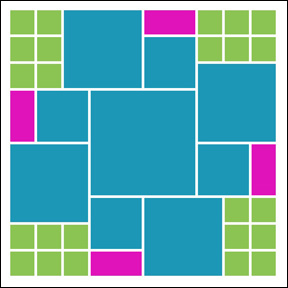
The Pinwheel
This is pattern No. 197 – one of our more complex pinwheel designs, with lots of designs spots!
[/vc_column][vc_column fade_animation_offset=”45px” width=”1/3″]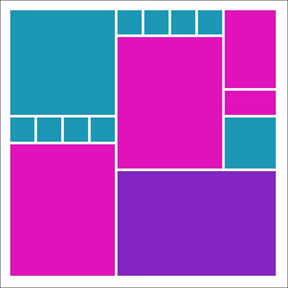
The Puzzle
This is pattern No. 179.
[/vc_column][vc_column fade_animation_offset=”45px” width=”1/3″]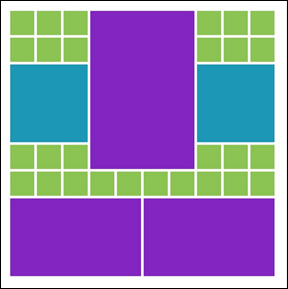
Symmetrical
Symmetrical patterns are one of the most used. They are more formal, clean, and structured in design.
See examples of all Categories: Columns, Rows, Pinwheel, Puzzle, Mostly Squares, Mosaic Style, Symmetrical and Strips on the patterns gallery.
Filter by Number of Design Spots
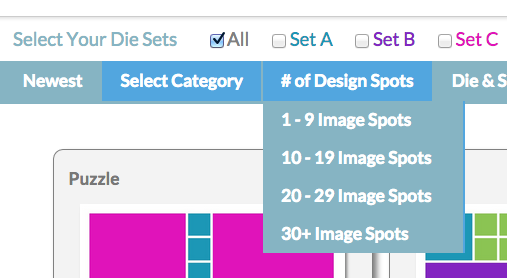
TIP: Remember image spots can be for journaling, patterned paper, and/or embellishments, as well as for your photos. Choose a category that allows you to include it all!
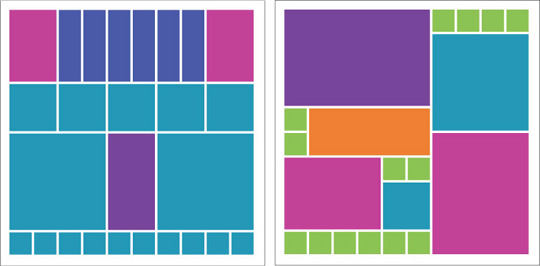 [/vc_column][vc_column fade_animation_offset=”45px” width=”1/6″][/vc_column][/vc_row][vc_row padding_top=”0px” padding_bottom=”0px” border=”none”][vc_column fade_animation_offset=”45px” width=”2/3″]
[/vc_column][vc_column fade_animation_offset=”45px” width=”1/6″][/vc_column][/vc_row][vc_row padding_top=”0px” padding_bottom=”0px” border=”none”][vc_column fade_animation_offset=”45px” width=”2/3″]Get All The Details
Now that you know how to navigate through the gallery, you’ll want more details! Example: What specific sizes are each design spot? Can I print this pattern? Which grid paper color was used to make the example page?
[/vc_column][vc_column fade_animation_offset=”45px” width=”1/3″] [/vc_column][/vc_row][vc_row padding_top=”0px” padding_bottom=”0px”][vc_column fade_animation_offset=”45px” width=”2/3″]
[/vc_column][/vc_row][vc_row padding_top=”0px” padding_bottom=”0px”][vc_column fade_animation_offset=”45px” width=”2/3″]- View the Pattern Details (More about this below)
- Print the pattern.
- Share with Friends on Pinterest & Facebook
- Receive Updates
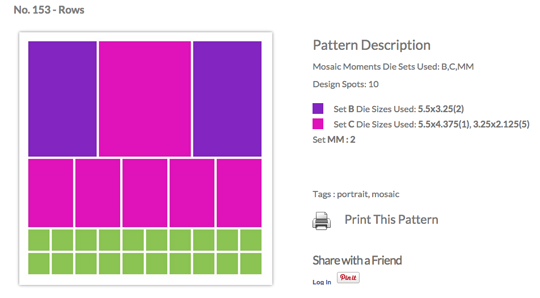
This is an image of what you will see on the screen once you log in to the gallery. Here is the page you would see if you clicked on pattern No. 153:
[/vc_column][vc_column fade_animation_offset=”45px” width=”1/3″]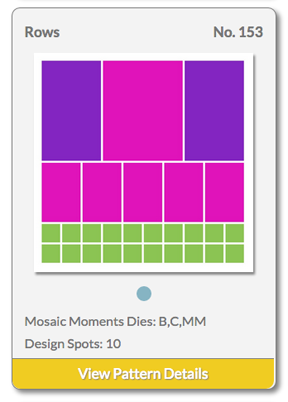 [/vc_column][/vc_row][vc_row no_margin=”true” padding_top=”0px” padding_bottom=”0px” border=”none”][vc_column fade_animation_offset=”45px” width=”1/2″]
[/vc_column][/vc_row][vc_row no_margin=”true” padding_top=”0px” padding_bottom=”0px” border=”none”][vc_column fade_animation_offset=”45px” width=”1/2″]
[/vc_column][vc_column fade_animation_offset=”45px” width=”1/2″]
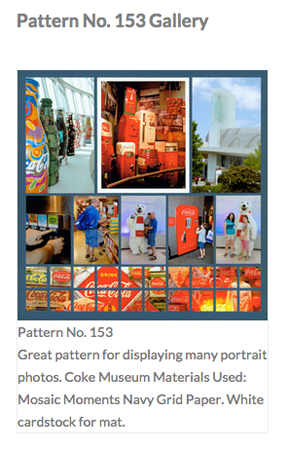 [/vc_column][/vc_row][vc_row padding_top=”0px” padding_bottom=”0px”][vc_column fade_animation_offset=”45px” width=”5/6″]
[/vc_column][/vc_row][vc_row padding_top=”0px” padding_bottom=”0px”][vc_column fade_animation_offset=”45px” width=”5/6″]Mosaic Moments™ Die Information
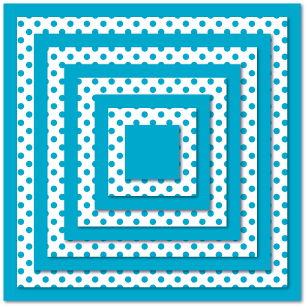
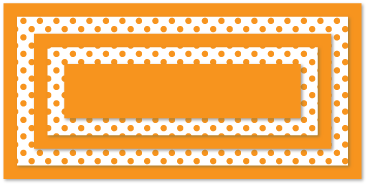 [/vc_column][vc_column fade_animation_offset=”45px” width=”1/3″]
[/vc_column][vc_column fade_animation_offset=”45px” width=”1/3″]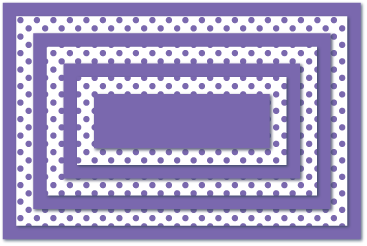
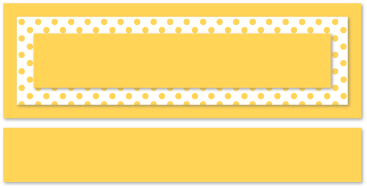 [/vc_column][vc_column fade_animation_offset=”45px” width=”1/3″]
[/vc_column][vc_column fade_animation_offset=”45px” width=”1/3″]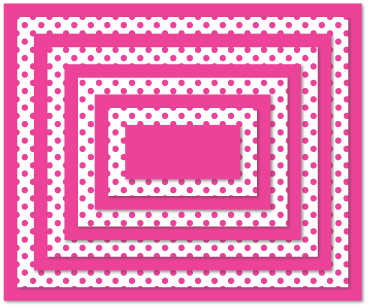
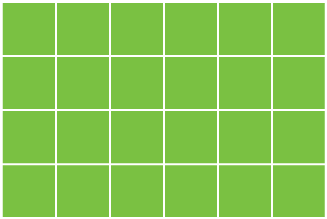 [/vc_column][/vc_row][vc_row padding_top=”0px” padding_bottom=”0px”][vc_column fade_animation_offset=”45px” width=”1/1″]See the Pattern Gallery Now![/vc_column][/vc_row]
[/vc_column][/vc_row][vc_row padding_top=”0px” padding_bottom=”0px”][vc_column fade_animation_offset=”45px” width=”1/1″]See the Pattern Gallery Now![/vc_column][/vc_row]
