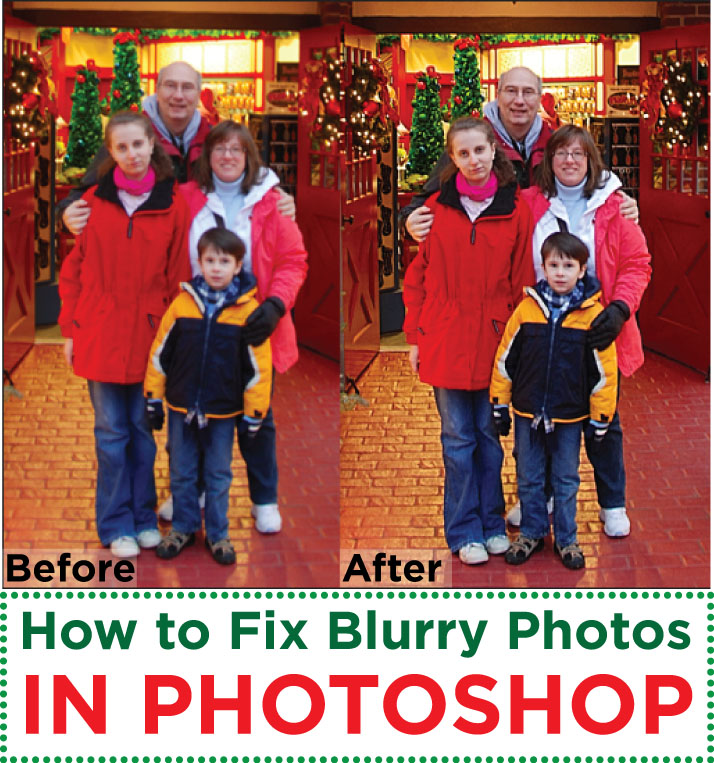Check this quick and easy tip on how to fix blurry pictures in photoshop. Sometimes you want to get a shot of the whole group. So you rely on the kindness of strangers to snap a couple of quick shots. On the very tiny screen on your camera the shot looks great – no one blinked so you give your appreciation and part ways.
Later when you load your photos to your computer you find the shots were not as sharp as you had hoped.
All is not lost! If you have photoshop or photoshop elements you can fix a little blur in just a few steps:
Once your photo is open apply “Unsharp Mask” – this is found under filter and sharpen. Try these settings: 150% radius and Threshold 10. Save. Then before you do anything else, go to edit and select “Fade Unsharp Mask” – in the pop up menu change “Normal” to “Lumnosity.”
Here is the difference:
Here they are side by side:
Wow! What a difference! The Holidays seem to go by so fast – you may think it was all just a blur when it is over. Save your memories – Fix the blur! 🙂
Happy Snappin & Croppin!