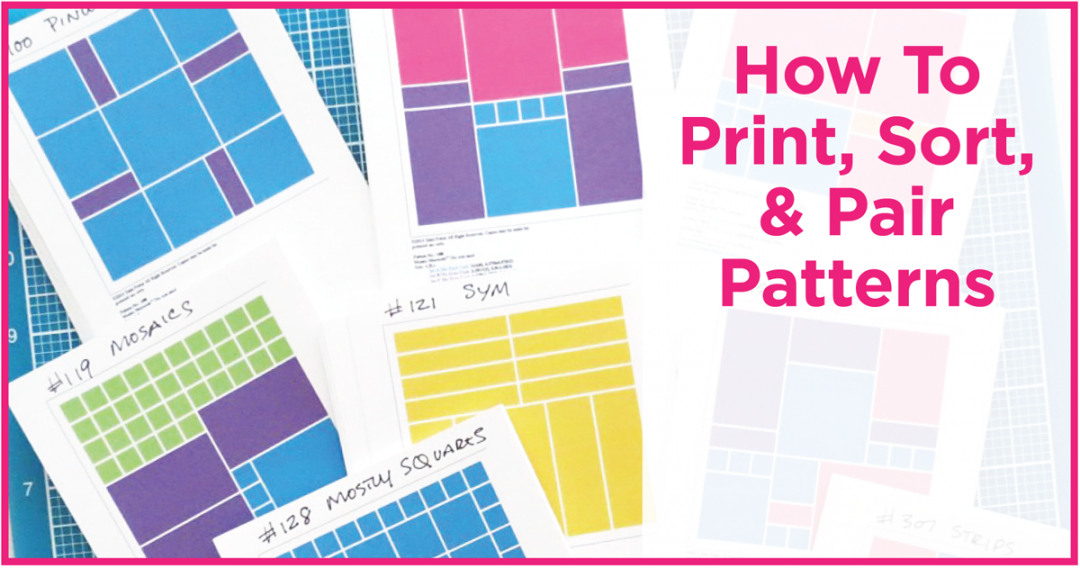However, before we get to the actual layout and patterns I have chosen to start with I wanted to show you a few tips for maximizing the Pattern Gallery to make your choices.
As you may know there is a “print this pattern” feature when you click through to “view pattern details.” It is set is to print on a 8.5” x 11” paper, but many don’t want to use that much ink, if that’s you a 4×6 size might suit you better. It’s easy to make the switch by clicking on the “Print This Pattern” and then in the pop up window select “+ more settings.” In the drop down change the pattern size to 4×6 if that’s your choice. You may be able to purchase cardstock in bulk and pre-cut, but you can also get 6 cards from a single 12×12 sheet of cardstock.

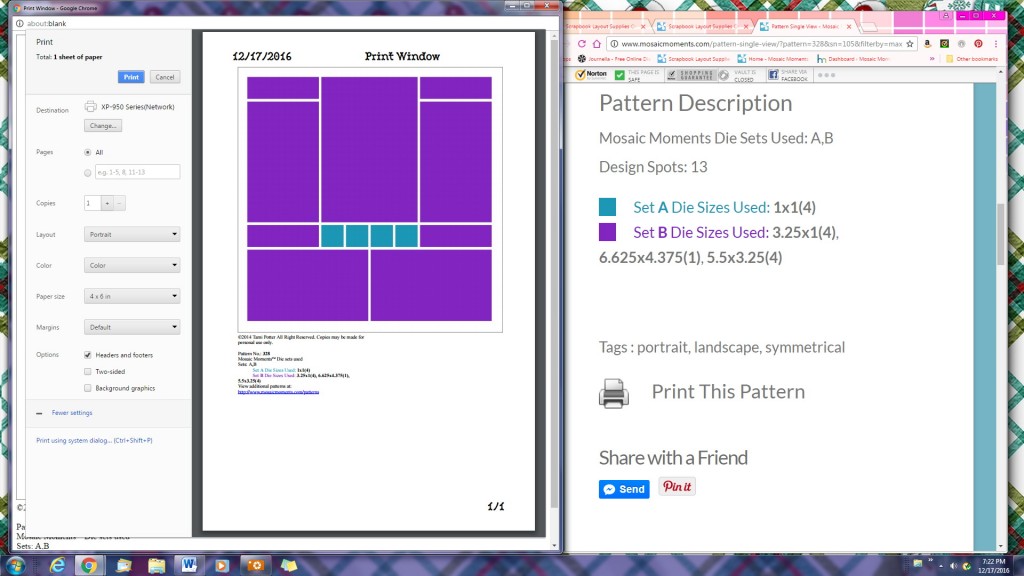
You can choose to have headers or not by deselecting boxes under the options choice.
Once printed, I wrote the pattern number and style at the top of the card for quick reference and sorting.
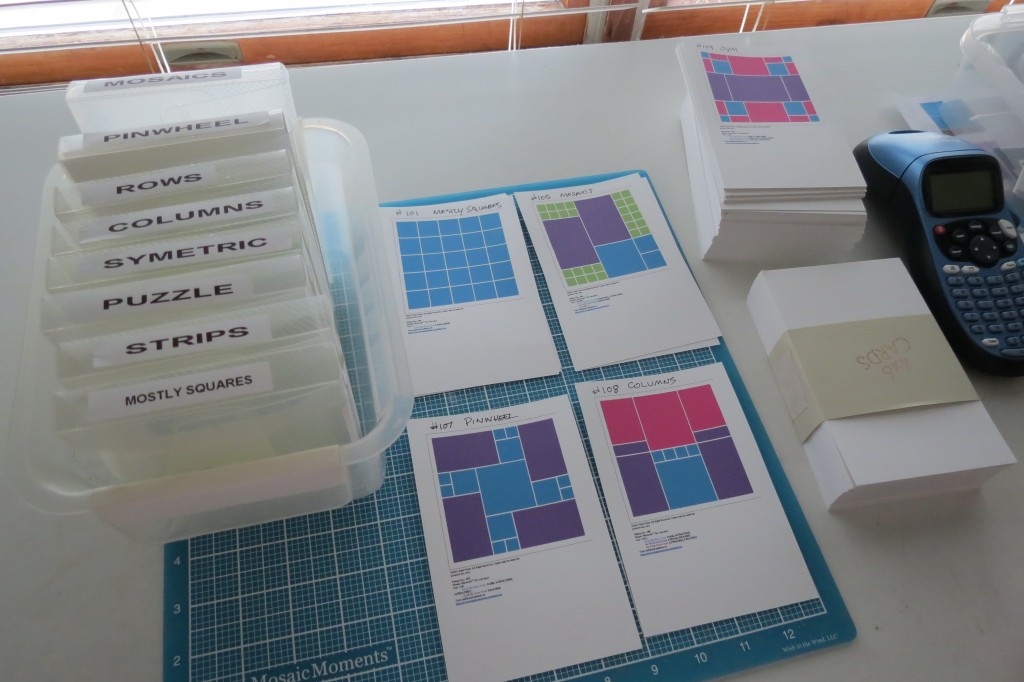
Mosaic Moments Pairing Patterns getting organized printing and sorting into styles
If you would prefer, you can save the patterns as a PDF to your computer.
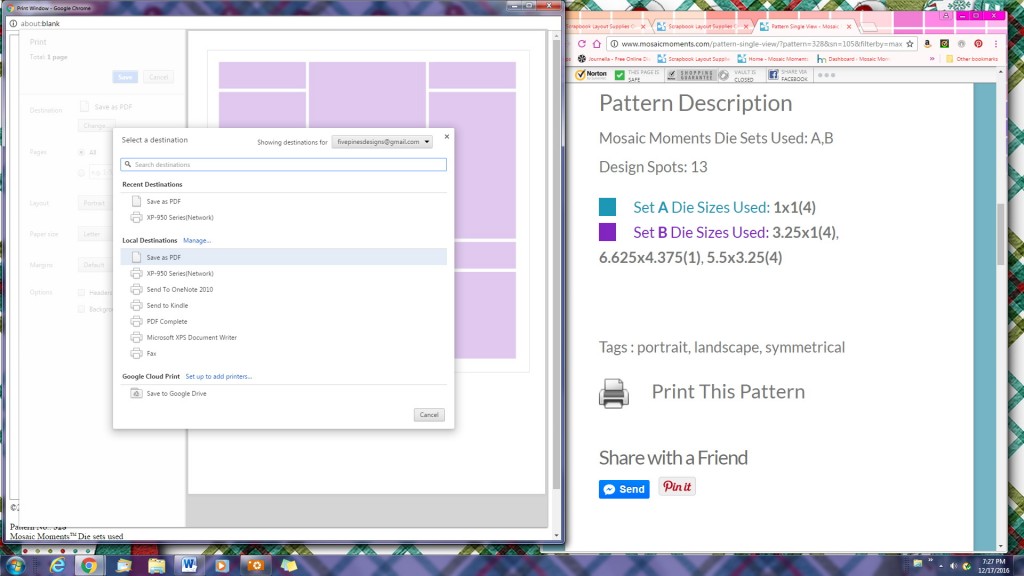
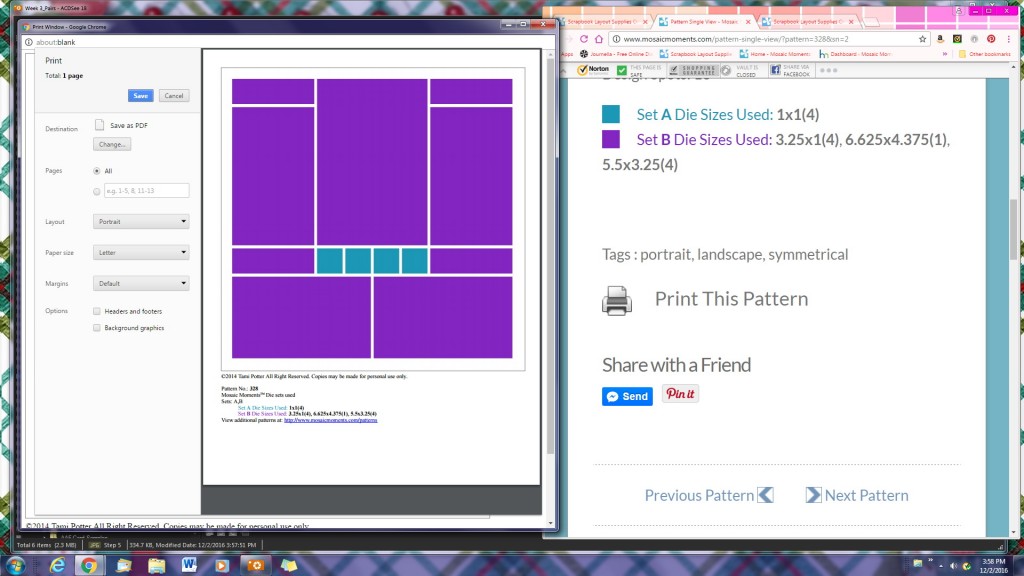
Mosaic Moments Pairing Patterns sorting into the 8 pattern styles
So, why would you print all of our patterns out on 4×6 cards? It is a bit of work to establish a set of the current 229 Patterns, but there are advantages to working with a card.
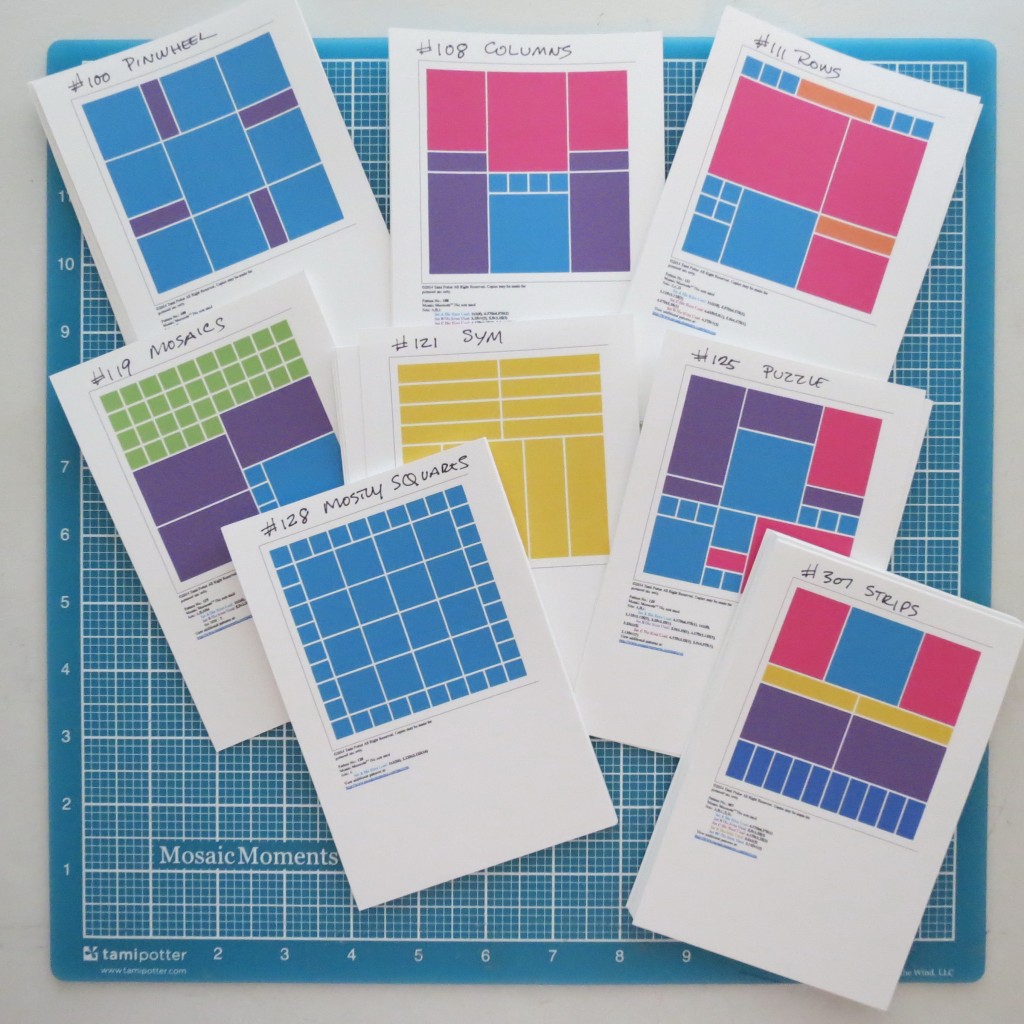
• The first being the ability to sort by pattern style, this is where all your old photo holders that are now empty because you’ve been scrapping your photos will come in handy. You can dedicate one for each of our 8 pattern styles.
• Mosaic Moments Pairing Patterns being able to visualize your choices in a side by side comparison and rotate with ease. (see image below)
• Another advantage to having the patterns in card form is to be able to place patterns side by side to see how they look together and determine if it will work for the layout you have in mind to create. You can turn your card in every direction to get the maximum choices available. The only thing you can’t do is a mirror image with the cards, but that’s not hard to imagine. (See image below).
• One more advantage I’d like to mention is being able to select several patterns to consider at one time. It makes deciding on a pair easier by shuffling them around to visualize each pattern pair together and see how your photos will ‘read’ across the layout.
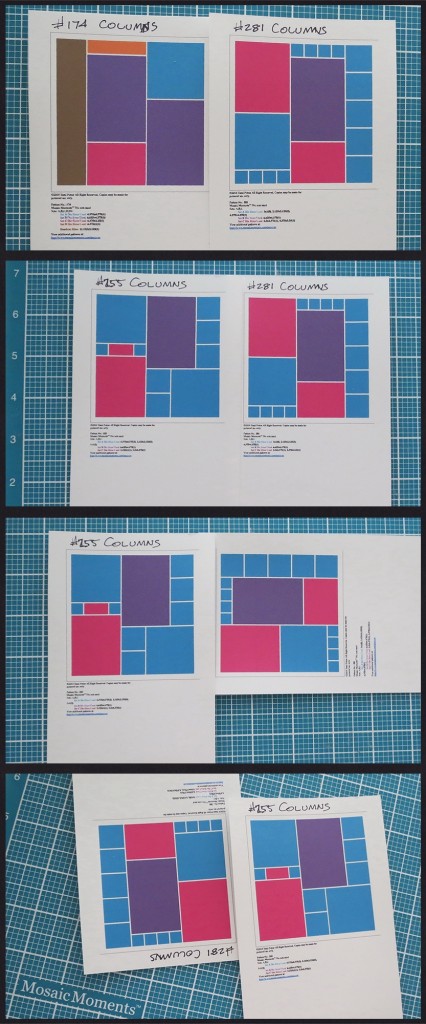
Now if printing the patterns is not the visual help that works for you in pairing patterns, perhaps keeping a digital copy in your photo editing program will work better.
Set up a folder in your program to import the images into and then right click and “save image’ to this file. Then you can work with them in your program as much as it allows you. I can highlight several patterns at once to compare them and choose.
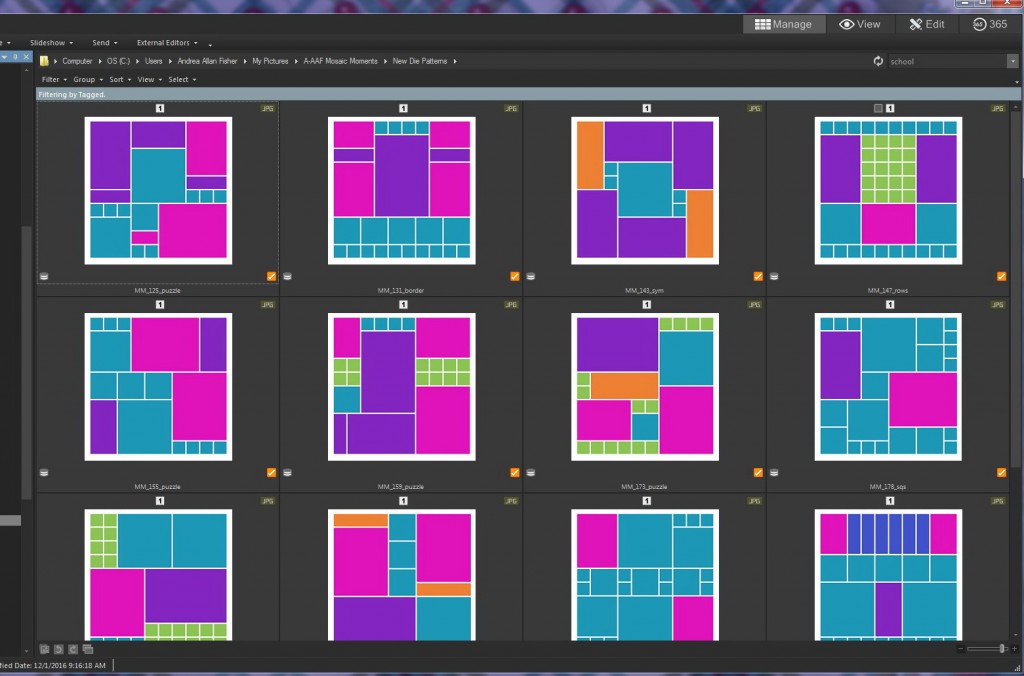
Mosaic Moments Pairing Patterns digital files for working to select patterns to go together.
I have also organized the patterns in sub-folders for each of the pattern styles.
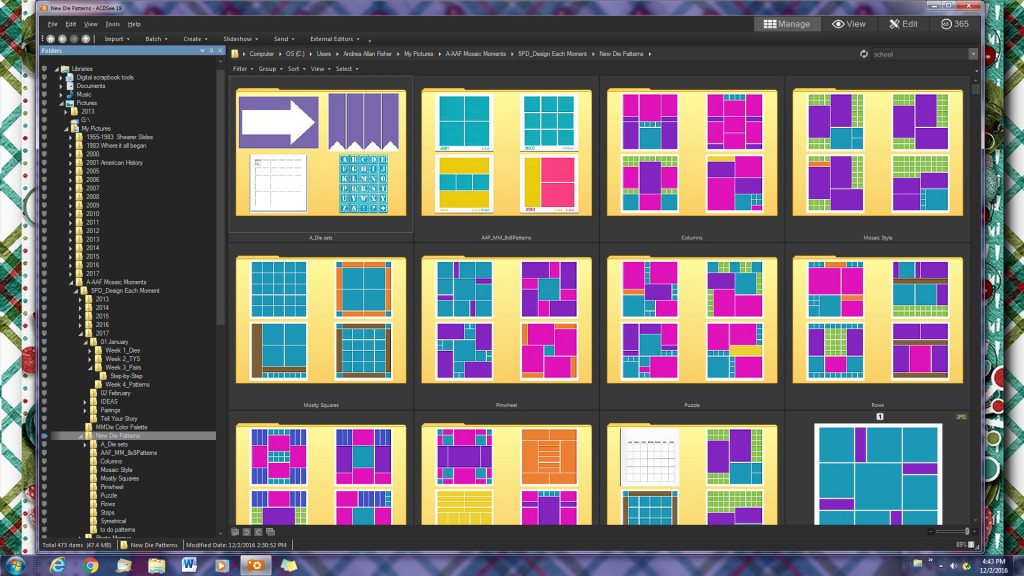
Mosaic Moments Pairing Patterns sub-folder sets organizing by pattern styles
This lets me consider all of one style at a time that will best suit my needs. If I’m looking to do a panorama photo in strips I search the strips file for just the right one to use.
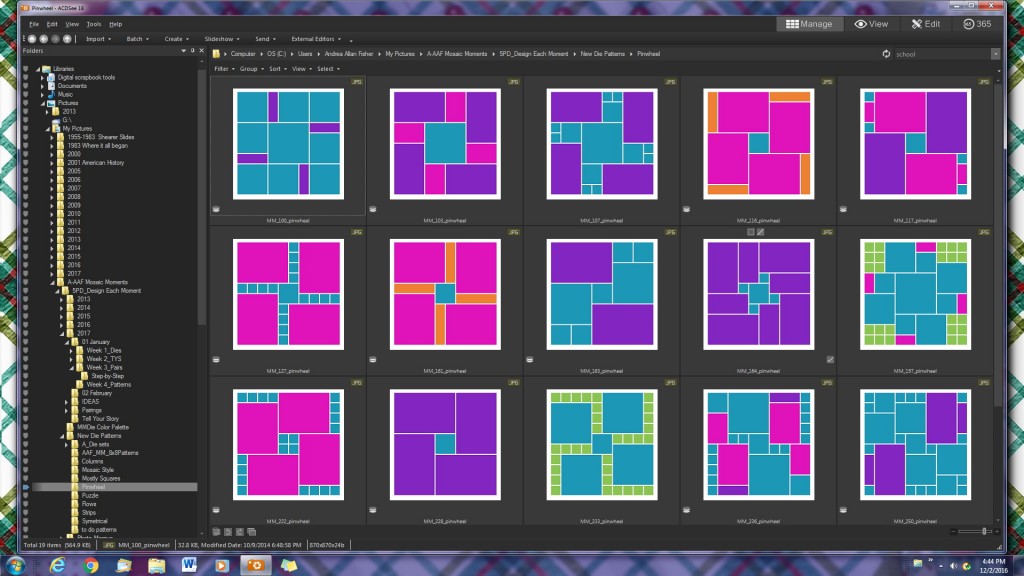
Mosaic Moments Pairing Patterns selecting by pattern style
Being able to store and work with them on your computer will depend on the software you have installed and what it is capable of doing. (I use ACDSee 18)
I can now select two or more patterns to compare side by side. I can even create a copy of a pattern and flip it for a mirror image to compare it along my other patterns.
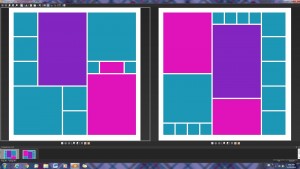
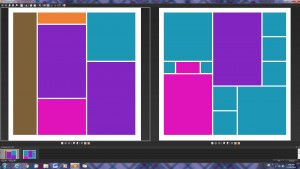
The third way to work with the patterns is a combination of the first two.
It will require downloading the pattern as in the previous tip and then choosing a “print contact sheet” option to print. How many on a page and size is up to you. You will have to mark the pattern number on each one. Print on cardstock and you will also be able to cut them into smaller cards to play around as with the 4×6 card.

Mosaic Moments Pairing Patterns printing on a contact sheet to the size that you’d like.